Make your Dr. Seuss party the best in all the town with this handmade Dr. Seuss party invitation that can be made with your electronic cutter and your Xyron adhesive.
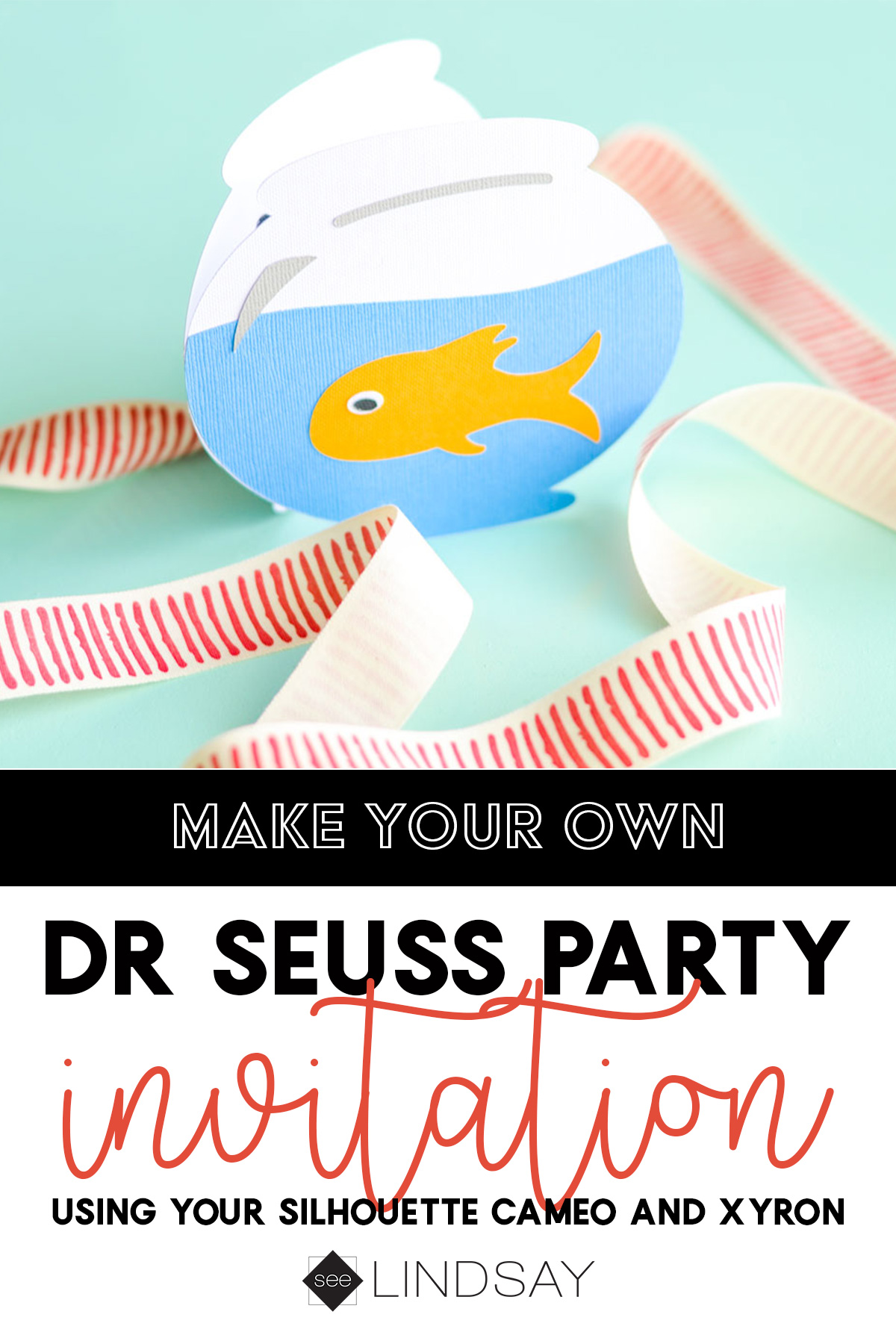
Dr. Seuss' birthday is celebrated in American schools during February. My kids are having a Snacks With Seuss breakfast celebration and they're dressing up all week almost like Red Ribbon Week. I wanted to make this Dr. Seuss party invitation to commemorate a wonderful author and one that had a unique art style.

I love Dr. Seuss' art because he didn't care if it looked perfect. Everyone had their own uniqueness and quirks and I think that is true in real life. If you use a Cricut for this card, you can download the SVG file available in the Silhouette Online Store for an extra $.50. I love Silhouette's shapes and so this is a win-win for Cricut users.
Supplies for your Dr. Seuss party invitation
- Silhouette or Cricut
- Silhouette Online Store Shape #38438
- Grinched Font
- White, Blue, Black, Grey, and Orange Cardstock
- Xyron 3″ Disposable Sticker Maker
How do I turn my Silhouette shape into a card?
You're going to first have the fishbowl shape and you're going to want to duplicate it. Take your shape and use the replicating tool in your Silhouette software and mirror the shape to the right. Nudge the shape over about .10″ and then weld the shapes together.
To add a score line on your card, draw a line down the center of the two shapes and then change the line style to be perforated. Attach the fishbowl shape and your score line together before you cut your card.

If you're making a score
how to use the Xyron Sticker Maker
After you've cut out all your shapes, you're going to want to run all your small shapes through a Xyron Sticker Maker. You can use the 3″ Disposable Sticker Maker for all the tiny shapes and you're not going to have your fingers all up in the adhesive.
Or if you have the 1″ sticker maker, all you have to do is drop and then pull and your shapes will become a sticker.

If you want to have your Silhouette or Cricut write the words for you, you can skip all the tiny letters in the sticker maker.
To learn how to write with your Cricut, check out this post here.
- Free Coffee SVG Files – Boom! Roasted - October 5, 2021
- Free Beer SVG Files – “It's What's For Dinner” - September 7, 2021
- DIY Back to School Banner with Cricut - August 13, 2021




Hey, Let's Chat!