Create the trendiest phone case using your Cricut Explore cutting machine. Nothing is easier than personalizing your phone case with the Cricut and some vinyl.
You can do so many things with your Cricut Explore and one of the great things about Cricut Design Space is that you can set the
Supplies for your personalized Cricut Phone Case
- Cricut Explore or Cricut Maker
- Clear phone case
- Foil Adhesive Vinyl or standard permanent vinyl
- Transfer Tape
- Cricut Design Space files for Cherries, Pineapples, andWatermelon
how to find templates in cricut design space
To set a new template in Design Space, open a new file in Design Space. On the left-hand side, it'll give you the template button, click that. Go through the list of objects and select what you'll need. When the template is set to be sure that it's the correct size of your object. It gives you options of shirt sizes, iPhone case sizes, etc.
It will have a drop-down scroll for the type and size to set it there. It will be at the top of your canvas in Design Space. It gives you options for iPhone and Android devices as well as their different models. I used the iPhone 6 case canvas and made my personalized phone cases from there. I used watermelon, pineapple, and cherries and I used the Adhesive Foil Sheets. I grabbed some inexpensive clear cases off of Amazon.
I grabbed six because I want to be able to switch it up a bit. The ones I had are rubbery plastic, when I buy again I will get the more durable plastic because I don't think the images would peel as easily because the plastic isn't bendable.
Are these fruit designs available with Cricut Access?
All those designs are available through Cricut Access and I have links to the pre-made design available at the bottom. Cricut Access is a subscription service for Cricut. They have a few options but the one I recommend is the $11.99 a month one because it gives you access to both Cricut Access images and Cricut Access fonts.
After you've set your canvas, choose your design and copy and paste it until you have enough to cover the entire case. Be sure to attach the images so that they will cut in the order you've designed them in. Set your Cricut Explore Smart Dial on custom and select from the drop-down menu and select Cricut Adhesive Foil or choose which material you're using.
Weed out the negative foil or vinyl and then place your transfer tape over the top of the design and press well.
Is the Cricut Transfer Tape good?
The Cricut Transfer Tape is very sticky and can sometimes cause you trouble trying to get your design to actually transfer. I recommend Cricut Transfer Tape with the adhesive foil because the foil is sturdy enough. If you're using permanent vinyl, I'd recommend something like this because it is light and won't ruin the surface or the vinyl you're pressing on. I also love the grid lines on the Cricut Transfer Tape. It helps someone like me who is OCD to get the evenness I expect of myself.
Is the Cricut Adhesive Foil like Vinyl?
Peel the transfer tape up to include your images and transfer it onto the desired object, in this case, it's the phone case. Be sure to give your images a really good press so that when you lift the transfer tape, your image stays put on the case.
The adhesive foil is not as pliable as the vinyl so the edges don't stick great or round off great either. It also doesn't work great for tiny details to transfer either omit those designs or just cut them to the edge so you don't have any peeling. You can stick it to most surfaces like standard vinyl but use larger images and sometimes you may have to cut twice.
Getting used to the Cricut Explore and their materials are all about trial and error. I try my best to tell you what not to do and what to do but it'll also depend on your personal preference.
Get going on making this trendy Cricut phone case today. You're going to love all the possibilities.
- Citrus Fruit Coasters from Tastefully Frugal
- Red, White & Blue Heart Koozie from The Casual Craftlete
- Soft Kitty Dalek T-Shirt from Housewife Eclectic
- Welcome Summer Party from The Quiet Grove
- Personalized Kids Coasters from Crafting In The Rain
- Trendy Phone Cover from seeLINDSAY
- Easy Like Summer Morning T-Shirt from 7 Alive
- Summertime Sign from Crafting In The Rain
- Free Coffee SVG Files - Boom! Roasted - October 5, 2021
- Free Beer SVG Files - “It's What's For Dinner” - September 7, 2021
- DIY Back to School Banner with Cricut - August 13, 2021







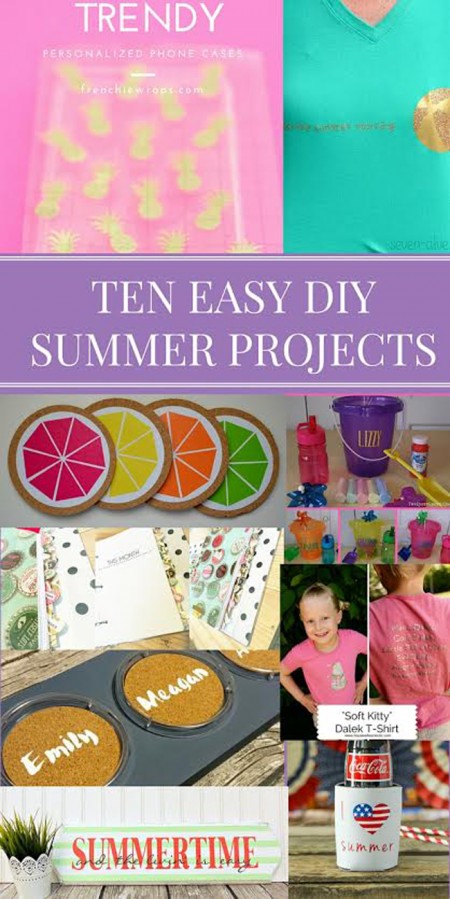


Sydney says
These are so cute!! I really love the pineapple one!! I need to go see f they have a template for my phone and make me a few of these!
Jessica Palu says
This is such a cute idea 🙂 I loved the rest of your blog too!! You’re so talented and creative. I was trying to enter for the cricut explore but can’t find the place to enter in the raffle…? Help a sistah out! Love you Linds
Jennifer Royall says
Sooo cute! I love the cherries! I am always making stuff for school bulletin boards and teacher’s doors. That’s what I would use a Cricut for 🙂
Tina says
Nicely done! I have never seen phone covers made like this before - this is certainly a creative way to create them!
Lanatasha says
What happened with the give way🤔🤔I really want one badly I have allot of ideas🤗🤗🤗
Lindsay says
It ended a while ago but follow me on Instagram for another chance real soon!! Instagram.com/seelindsayblog
JEANNE says
SO cute! I was looking for something for my clear phone case and just so happened to have foil vinyl! I did pineapple. Didn’t have gold, but did it in rose gold. Love it!
Lindsay says
That sounds adorable!